In 2023, Meta launched an AI assistant across their platforms, called Meta AI. But not everyone saw this feature as a good addition to the platform, as many users raised privacy concerns. If you’re among them, here’s how to turn it off.
What is Meta AI?
Meta AI is an AI assistant integrated into all Meta apps: Facebook, Messenger, Instagram, and WhatsApp. It can answer questions in chat, generate images, and do other things we come to expect from GPT chatbots. This chatbot is based on the Meta Llama 3.2 language model.
However, because it’s tightly integrated with Meta platforms, where all our personal conversations are, users are greatly concerned about privacy and often ask how to disable it.
Should You be Concerned about Privacy?
It’s complicated. Meta says the assistant can’t read your messages unless you explicitly request it to, and even then, the contents are encrypted and not linked to your Facebook or Instagram accounts.
⚠️However, interactions with Meta AI are not encrypted.
Meta has said that everything the AI interacts with will be used to improve AI models, meaning sending sensitive information is entirely at your risk. Meta, however, promises that data shared with AI will be deletable and editable.
Keep in mind that even if you don’t actively use Facebook or Instagram, your data can still be used to train AI — for example, if someone tags you in a photo or mentions you in a post. Which is why, you may want to minimize the presence of Meta AI or disable it entirely. Here’s how:
Have a question? Ask AI
If you still have questions about Meta AI — just ask. This built-in assistant will generate instant AI answers.
How to Disable Meta AI
On Facebook
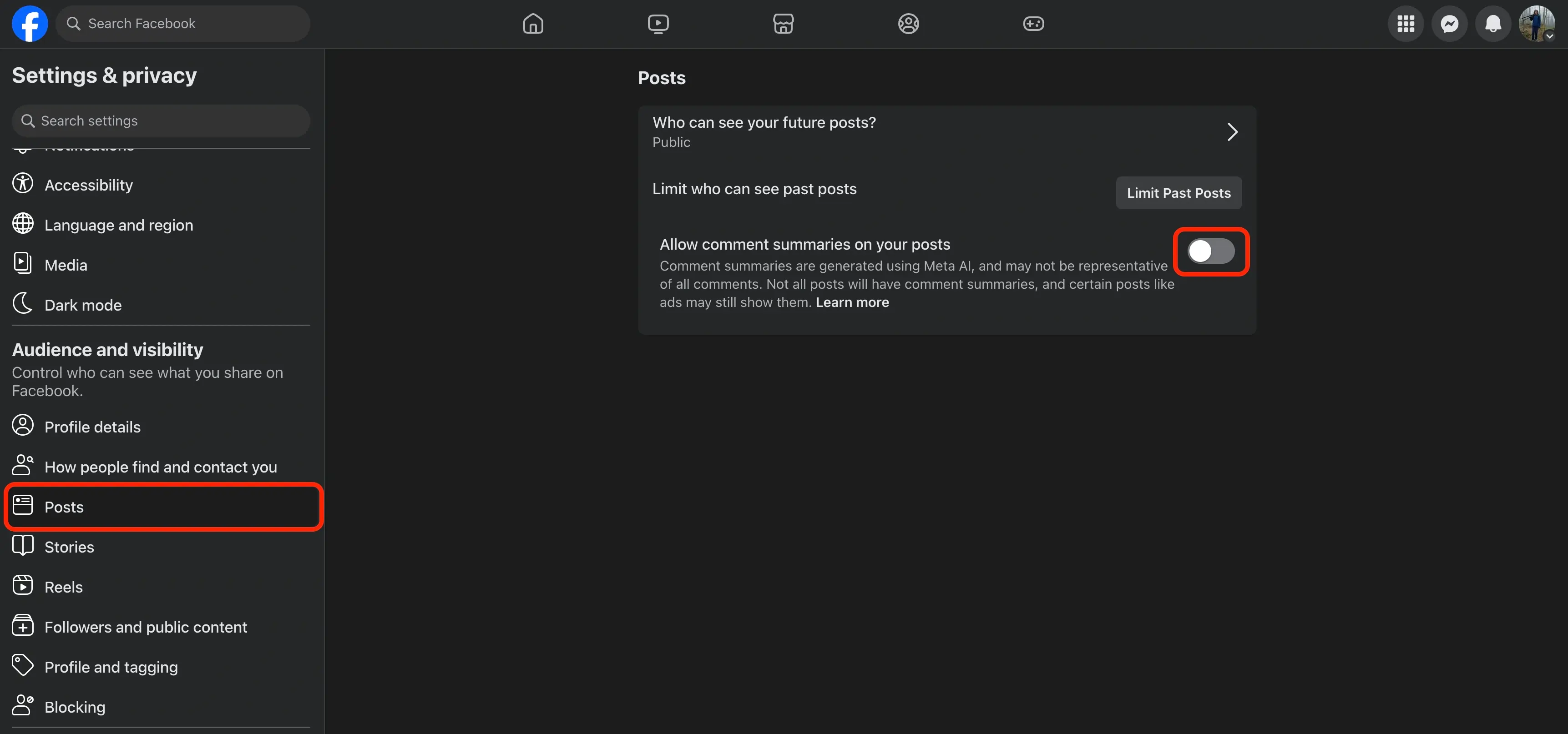
If you are on desktop, to minimize the presence of Meta AI:
- Click your profile icon → Settings & privacy → Settings
- In the left sidebar, scroll down to the Audience and visibility section
- Click Posts
- Untoggle Allow comment summaries on your posts
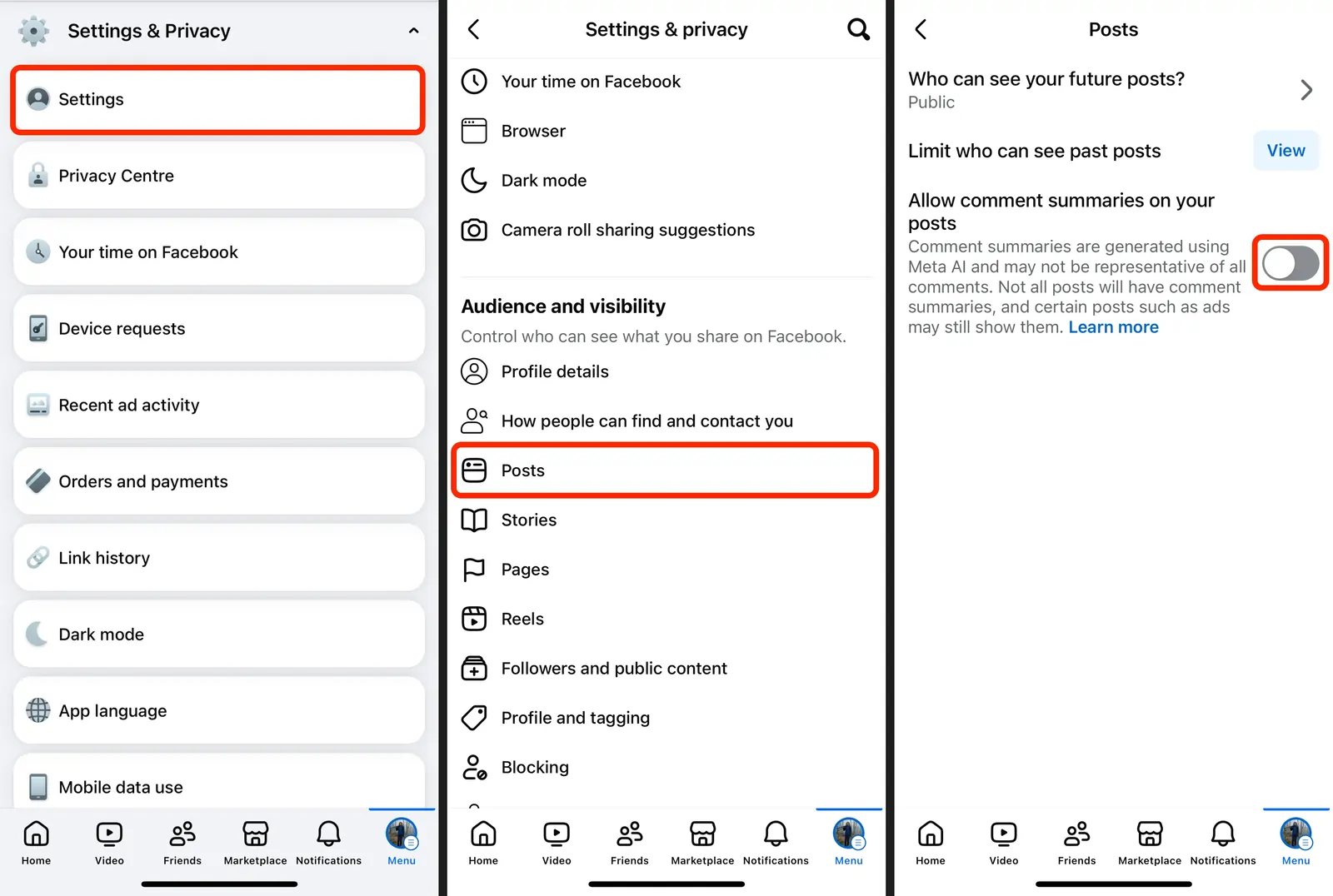
If you are on mobile, and want to minimize the presence of Meta AI:
- In the bottom menu, tap Menu
- Tap Settings & Privacy → Settings
- Scroll down to the Audience and visibility section
- Tap Posts
- Untoggle Allow comment summaries on your posts
⚠️ Note: doing this will restrict the AI’s access to your post data, but it won’t opt you out from providing data to Meta AI, for example, if you mention Meta AI in a chat.
To opt out completely, you’ll need to send a formal request to Meta. Here’s how to do it.
- In the Facebook app or on the Facebook website, go to Settings & Privacy
- Scroll down to Privacy Center and click or tap on it
- In the Privacy Center select AI at Meta
- Click on Submit an objection request
- Enter your email address and thoroughly explain why you wish to opt out from data processing — you’ll need to come up with a reason
- Click Submit.
Facebook also provides a Data Subject Rights for Third Party Information Used for AI at Meta request related to third-party information used by Meta AI.
This allows you to ask Meta not to use your personal information for AI training. This way, you can use AI while still protecting data not linked to your Meta account but relevant to AI — as long as you trust what Meta says, that is.
But to activate this, you must provide specific examples of how AI uses your personal data.
To opt out of personal data collection:
- On Instagram, go to Settings & Activity → Privacy Center.
- Choose AI at Meta and tap Submit an objection request.
- Enter your email and explain how data usage affects you.
- Submit the request.
Unlike Facebook and Instagram users, WhatsApp users currently have no option to opt out of AI-driven data as Meta has removed the option to disable AI in WhatsApp. However, you can still minimize Meta AI’s presence.
To do this:
- Long-press no all AI-chats and mute them
- Don’t interact with the AI: avoid using autocomplete, suggested replies, or AI-generated text
Bottom line
Meta has its own AI chatbot, which is tightly integrated with all of their platforms. Given that Meta’s apps have access to a ton of sensitive and personal details, many users have raised privacy concerns.
Thankfully, there’s a way to disable the chatbot, though Meta doesn’t make this process an easy one.

