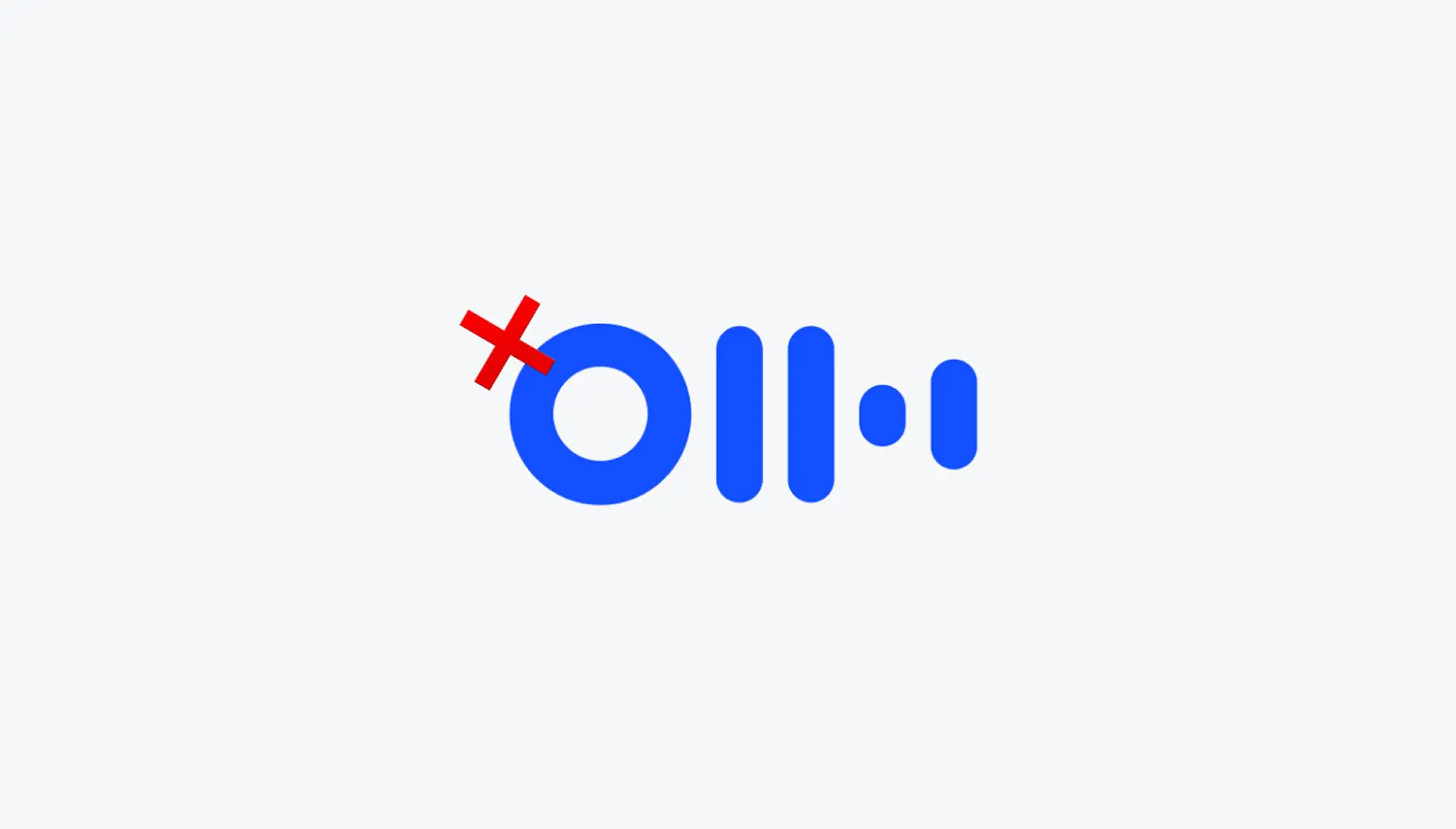What is Otter AI?
Otter AI is an artificial intelligence-powered transcription and note-taking service for meetings.
It can automatically join your Zoom, Google Meet and Microsoft Teams calls, recording and transcribing conversations in real time. The service creates searchable meeting notes that you can refer to later.
OtterPilot is the feature that enables the AI assistant to automatically join your scheduled meetings. Once activated, it connects to your calendar and appears as a participant in your virtual meetings.
This tool is designed to help you capture important details during discussions without having to take notes manually.
Why You Might Want to Remove Otter AI from Zoom?
Privacy is a major concern. Otter AI records and transcribes everything said during meetings, which means sensitive information gets stored and processed.
Some organizations have regulations that don't allow recording or transcription services in certain situations. Legal or medical consultations often require explicit consent and specific security measures.
You might also want to remove Otter if it's joining meetings uninvited. The auto-join feature can cause the AI assistant to appear in calls where it wasn't needed or wanted.
How to Remove Otter AI From Zoom?
With that out of the way, here's how to remove Otter AI from your Zoom meetings.
There are several methods depending on whether you want to remove it from a single meeting or stop it from joining future calls entirely.
Disable OtterPilot
OtterPilot is the feature that causes most of the issues. When enabled, it automatically joins all your scheduled meetings without asking permission first.
This leads to Otter appearing in calls where you don't want it, sometimes even after you've tried to disconnect the service.
To disable OtterPilot and stop it from auto-joining:
- Sign in to your Otter account
- Click on your profile name in the top left corner
- Navigate to Account Settings
- Select the Meetings tab
- Scroll down to the OtterPilot section
- Toggle off Auto-join all meetings
Your settings save automatically. Otter will no longer join your upcoming meetings without permission.
Remove Notetaker
You can remove Otter Notetaker from a live meeting while it's happening.
This works for meetings where Otter auto-joined from your calendar and meetings you manually added it to.
From the Otter app:
- Navigate to the calendar section on the right side of the Otter homepage. The current live recording will be displayed there.
- Click the stop recording button to remove Notetaker from the meeting.
From the conversation recording page:
- Go to My Conversations in the Otter app and select the conversation that's currently recording.
- Click the Stop Recording button.
A confirmation message will ask you to confirm. Click Yes, turn it off and Notetaker will be removed momentarily.
Remove Notetaker Through the Meeting Controls
Users with host permissions can directly remove Otter during the actual Zoom, Google Meet, or Microsoft Teams meeting.
You remove it the same way you'd remove any other participant from the call.
If you're a participant but not the host, you'll need to ask the meeting host to remove Otter for you. Check with your meeting host or review your meeting platform settings to see if you have the option to remove participants.
The exact steps depend on which platform you're using, but the process is straightforward in all three major meeting apps.
Turn Off Auto-Join
Turning off auto-join prevents Otter Notetaker from automatically joining your meetings in the first place.
There are multiple ways to access your meeting settings:
- Navigate to Account Settings → Meetings to access all Notetaker settings, including auto-join
- Click on AI Notetaker settings menu directly on the homepage Meetings tab
- Click on the gear settings icon in the upper corner of the homepage Calendar tab
Once you're in the settings, select Meetings I manually select.
Notetaker will no longer automatically join your synced calendar events.
Important note: Previous events that were manually toggled on or off will keep their existing settings. The auto-join toggle only affects meetings where you didn't manually change the setting.
Review your calendar events after managing this setting if you previously made changes to individual events.
Disconnect Otter From Your Calendar
Disconnecting Otter from your calendar removes all future events and prevents the assistant from syncing with your schedule.
To disconnect:
- Sign in to your Otter account
- Go to Account Settings
- Click on the Apps tab
- Locate the calendar integration
- Select Disconnect
Otter Assistant will no longer be synced with your calendar.
This is the most complete way to ensure Otter stops joining your meetings. It removes the connection entirely rather than just adjusting settings.
That’s it! By following these steps, you will remove Otter AI from Zoom for good.
You Might Also Like
Tired of other persistent AI tools? You might find these guides useful:
FAQs
How do I stop Otter from joining my Zoom meetings?
Go to Account Settings, select the Meetings tab, scroll to OtterPilot, and toggle off Auto-join all meetings. This prevents Otter from automatically joining future calls.
Can I remove Otter AI during a live meeting?
Yes. Click the stop recording button from the Otter calendar or conversation page. If you're the meeting host, you can also remove Otter directly through Zoom's participant controls like any other participant.
What's the difference between disabling auto-join and disconnecting the calendar?
Disabling auto-join stops Otter from joining meetings automatically, but it still has access to your calendar. Disconnecting the calendar completely removes the integration and all future events.
Will Otter rejoin my meetings after I remove it?
Not if you've disabled OtterPilot's auto-join feature. Previous manual settings on individual events will remain, so review your calendar after changing the auto-join setting.
How do I completely remove Otter AI from my account?
Disable OtterPilot auto-join, disconnect your calendar integration in the Apps tab, and consider deleting the Otter Chrome extension if you have it installed. You can also unsubscribe from the service entirely.