Many people find the chatbot pinned at the top of the chat feed very annoying. If you're one of those people — we’ve prepared a detailed guide on how to remove My AI from Snapchat.
To get started, you’ll need:
- Snapchat app, updated to the latest version
- Snapchat account and, for some steps, a Snapchat+ subscription
- A stable internet connection
👻 How to Get Rid of the My AI Bot From Chat Feed
To delete My AI:
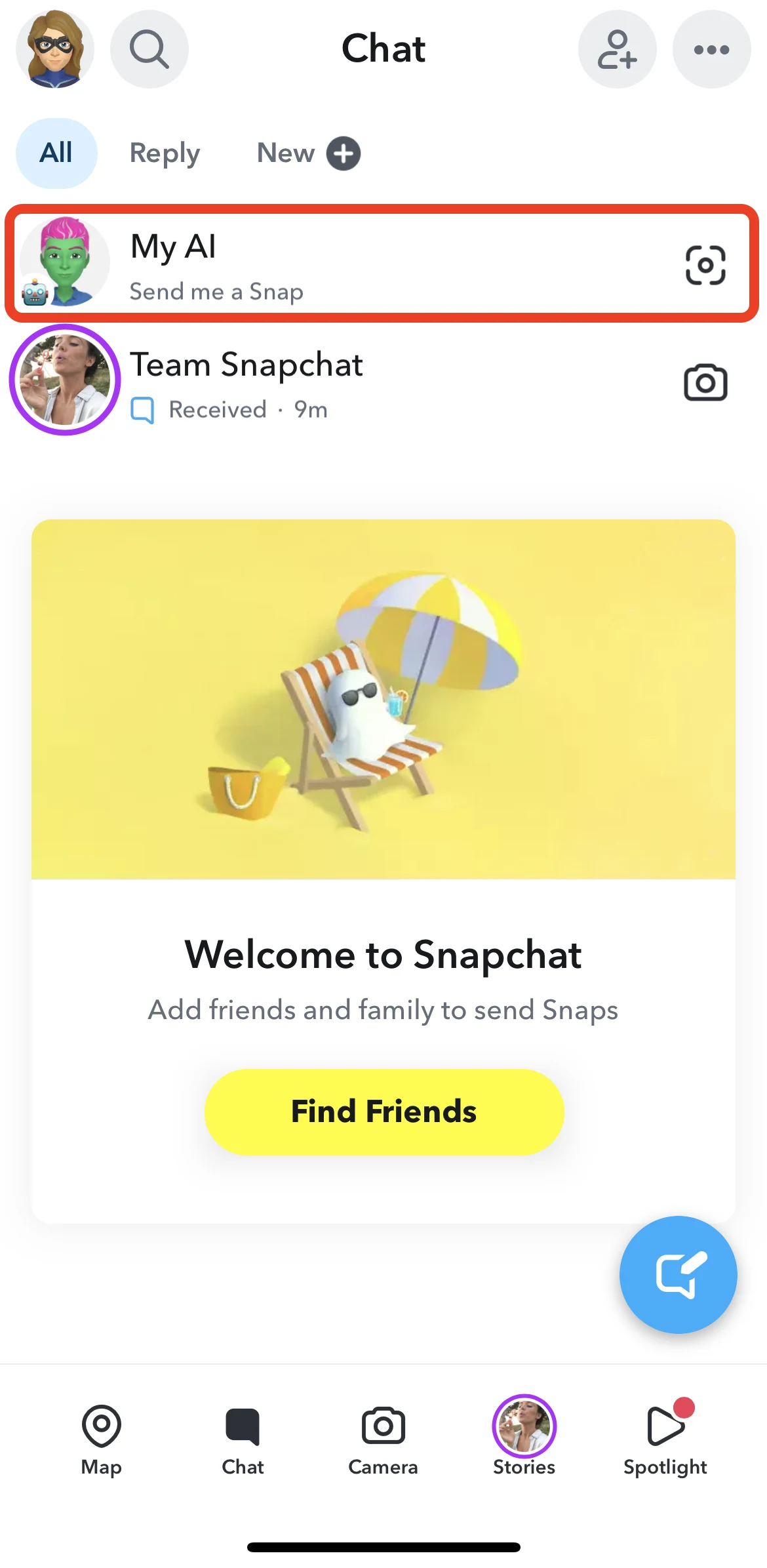
- Launch the Snapchat app on your device.
- Open your chat feed — you can do this by swiping left across the screen while in the Camera screen.
- Tap and hold My AI — This will bring up a list of options.
- From the list of options select Chat Settings
- Tap on Clear from Chat Feed — done
What Happens After Unpinning?
My AI will disappear from the top of your chat list. However, it will still be accessible in your chat history if you want to use it later.
How to Remove the Snapchat “My AI” Bot From the Chat Feed?
Here’s how to disable My AI through the chat:
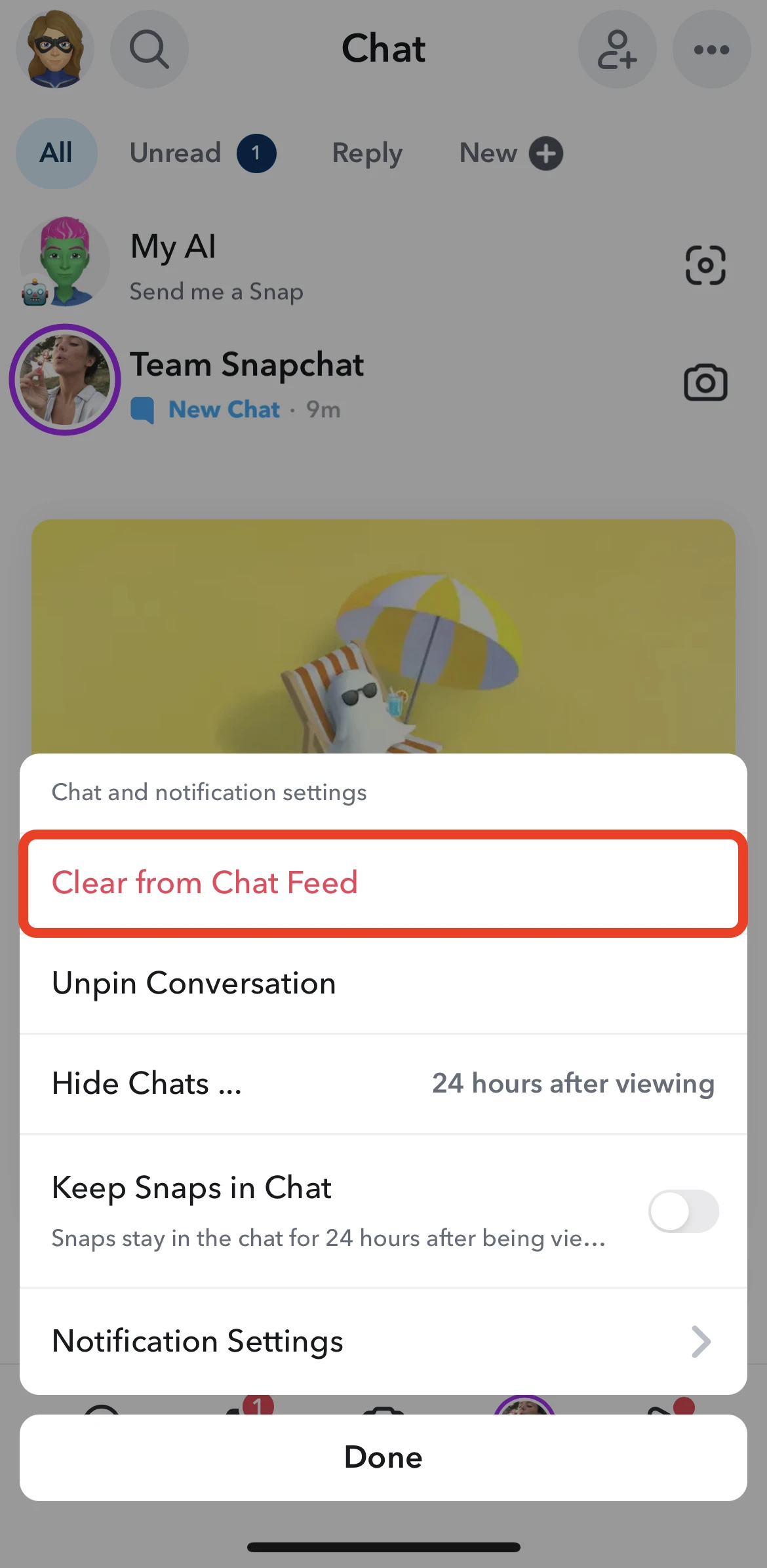
- In Snapchat, browse to Chat — this is the same as the first step in the previous section
- Locate My AI by scrolling until you see it
- Once you’ve found it, tap, hold — this reveals a list of options.
- Tap Chat and notifications settings
- Select Clear from Chat Feed — this will get rid of the AI chatbot.
How to remove My AI from Settings:
- Tap on your Profile icon, then tap the gear icon to open Settings
- Scroll down to the Who Can... section
- The My AI option will be listed there — you’ll need to locate it
- Once you have, select Remove My AI — tap this to confirm
⚠️ Note: This step requires Snapchat+
How to Unpin My AI Without Deleting It?
If you don’t want to fully remove My AI and just want to unpin it, here’s what to do:
From Settings:
- Tap your profile picture, then go to Chat settings
- Find Pinned chats — This option is within chat settings
- Unpin My AI — Tap on My AI and choose the Unpin option
Directly from Chats:
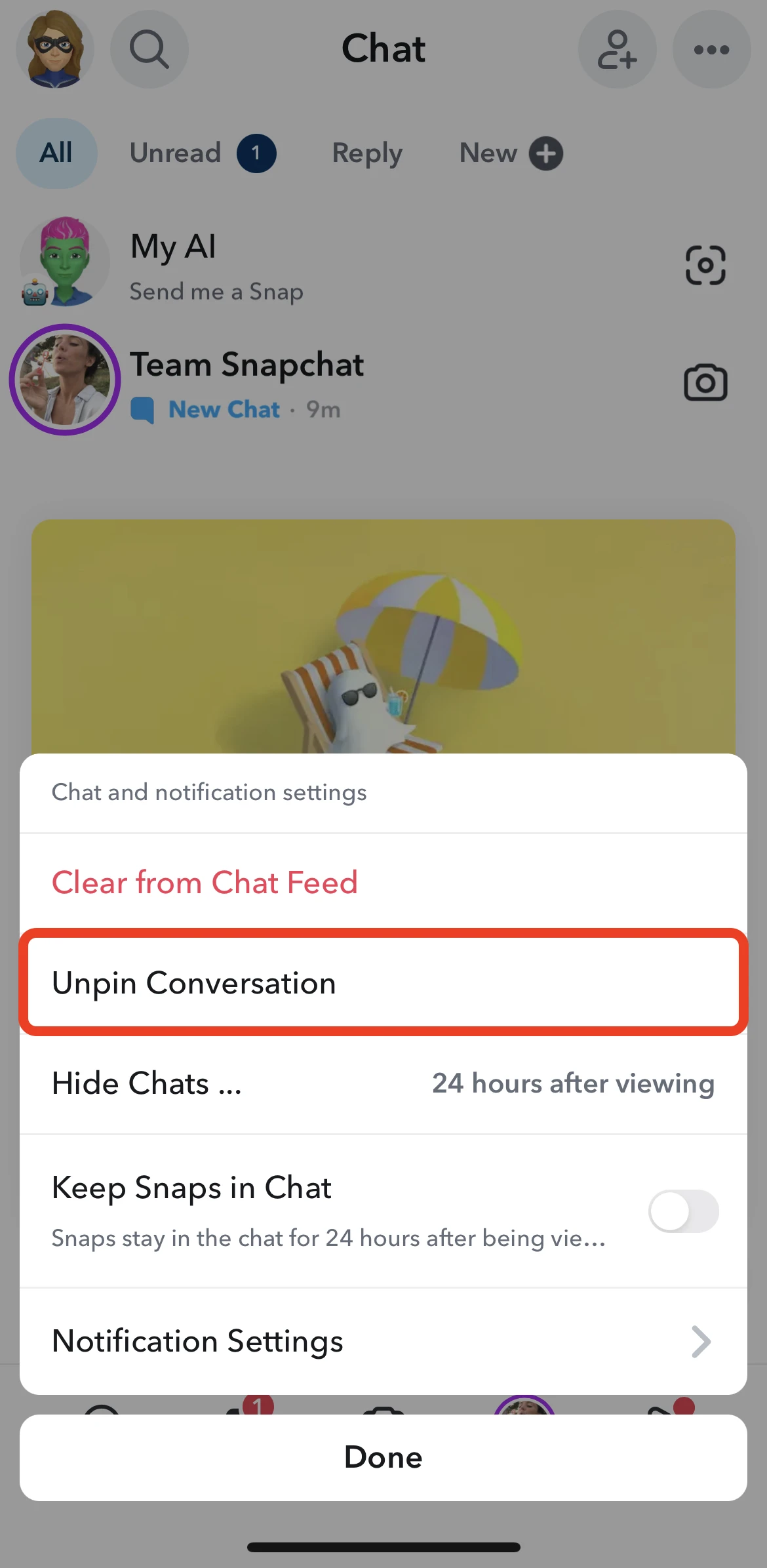
- Browse to Chat
- Tap and hold my AI until you see a list of options
- Tap Chat and notifications settings
- Select Unpin Conversation — this will ensure that the chatbot doesn’t “stick” to the top of your list of chats
🤔 What is My AI?
My AI is a conversational chatbot integrated directly into Snapchat. It’s meant to assist you with different tasks from inside the app. It can “answer questions, offer suggestions, and help in various ways.”
Snapchat users can personalize My AI's avatar, while Snapchat+ subscribers can also edit its bio. The chatbot is multimodal: it supports texts, emojis, and photos. Also, by mentioning @myai in group chats you can include it in discussions.
Even though this sounds pretty cool, you might want to remove the chatbot from the app entirely, as it’s been noted to do shady things — like tracking this Reddit user, who had their location data turned off.
❌ Why remove My AI from Snapchat?
My AI has sparked a huge controversy shortly after its release, and users report very alarming things.
There are cases where the AI seemed to use their location without clear consent. AT one point, the UK even issued a warning to Snap for failing to properly assess risks to children’s privacy. But that’s not all.
Many people say that my AI sometimes gives wrong responses, potentially even dangerous for younger users.
FAQ
What happens after you remove My AI from Snapchat?
My AI will be deleted and no longer visible in the chat feed or anywhere else in the app. You’ll be able to use Snapchat without interruptions, but you’ll no longer have access to the AI chatbot.
Why does Snapchat include My AI?
Snapchat includes My AI to enhance user interaction and offer a more personalized experience.
However, the feature has received a lot of negative feedback from users who found it intrusive.
Is it possible to remove the AI from Snapchat?
Yes, you can remove My AI from Snapchat — but if you don’t have a paid subscription, your options are limited. If you're a Snapchat+ subscriber, you can easily delete My AI. The subscription costs $2.50/$3.99 per month — depending on whether you pay annually or monthly.
How to quickly get rid of My AI?
Open Snapchat on your phone → Go to Chat →Press and hold My AI → Tap Unpin or Remove in the submenu.
Bottom line
Since Snapchat introduced its chatbot, users haven’t been happy with its presence or the sometimes unsettling comments it makes. My AI doesn’t offer any real usefulness — instead, it pops up when you're chatting or stays pinned at the top of your feed, even when you're actively talking to real people.
That’s why many want to remove or block it permanently. Luckily, with these instructions, it’s easy to do. My AI will no longer bother or distract you.

