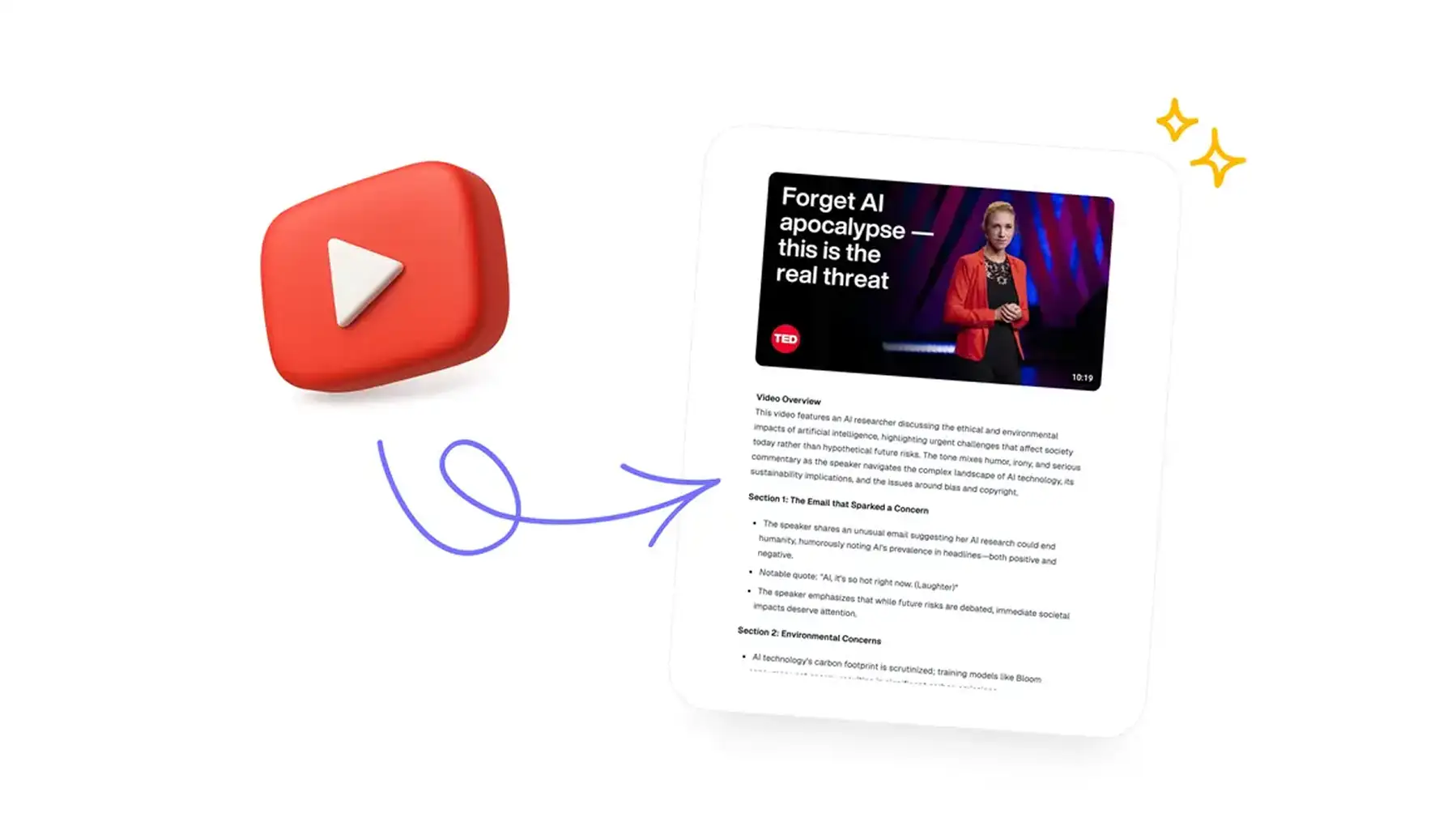What is a YouTube Transcript?
A YouTube transcript is a text version of everything said in a video. It appears as scrollable text alongside the video, with timestamps that let you jump to specific sections.
But how do these transcripts appear?
- YouTube automatically generates transcripts for most public videos using speech recognition technology.
- Alternatively, video creators can also upload their own transcripts for better accuracy.
Why You Might Want to Transcribe a YouTube Video
You might want to get a transcript of a YouTube video for several reasons, the most popular being:
To quickly search through a video. It’s faster to scan the text than to watch the video, especially if that video is a multi-hour lecture.
To reuse the content. You can take a video and transform it into a blog post. The transcript is already there — all you need to do is clean it up a bit.
To make it easier to take notes. Instead of pausing constantly to write things down, you can review the full transcript after watching.
For SEO benefits. Publishing transcripts on your website helps search engines understand your video content. This can improve your rankings and make your content easier to discover.
To translate a video. If the video is in another language, and there are no English subtitles (either manual or auto-generated. This is rare, but it happens), a transcript is the only way to understand it.
How Does YouTube Transcription Work?
YouTube creates transcripts in two ways: automatic generation or manual upload.
Automatic Transcripts
YouTube’s automatic transcripts use speech recognition technology to turn spoken audio into text as the video plays.
The system listens to the dialogue and generates captions, which are then used to create the transcript.
Note: This process happens automatically for most public videos on the platform, but not all of them, in which case there’s the fallback — manual transcripts.
Manual Transcripts
Manual transcripts are uploaded by video creators themselves, either written by hand or produced through professional transcription services.
Since they’re reviewed by humans, these transcripts are generally more accurate.
☝️ A thing about accuracy: How accurate automatic transcripts are can really depend on things like sound quality, accents, background noise, or how technical the language is. You’ll usually get better results with clear audio and simple speech than with muffled sound or lots of jargon.
How to Get a Transcript From Any YouTube Video
The good news is that you don't need external tools or special software. YouTube makes transcripts available directly through its platform on both mobile and desktop.
Here’s how to get them, whether you’re browsing on your phone, laptop, or home computer:
On Your Phone
- Open the YouTube app and search for the video you want to transcribe. Tap the video to start playing it.
- Tap More below the video title, next to the view count. This expands the description section.
- Scroll down and tap Show transcript. The transcript appears below the video with timestamps next to each section of text.
- Navigate through the transcript by scrolling or tapping timestamps to jump to specific parts of the video.
There’s a big restriction. The mobile app doesn't allow you to copy the entire transcript at once. You'll need to manually write down any text you want to save, or switch to a desktop browser for full copy-paste functionality.
On Desktop
Getting transcripts on a computer allows you to copy the entire text. Here’s how to do it:
- Go to YouTube[.]com in your web browser and search for the video you want. Click on the video to open it.
- Click ...more at the end of the video description under the title. This expands the description box.
- Scroll to the bottom and click Show transcript" A transcript box appears on the right side of the video player.
- Copy the text by highlighting the sections you need, right-clicking, and selecting Copy. You can also use keyboard shortcuts: Command+C on Mac or Ctrl+C on Windows.
- Toggle timestamps on or off by clicking the three dots in the top-right corner of the transcript box. You can also click any line of text to jump directly to that moment in the video.
- Paste the transcript into any document or text editor using Command+V on Mac or Ctrl+V on Windows.
YouTube includes timestamps by default, which you can delete manually if you don't need them.
The Best YouTube Transcript Alternative: Overchat AI Summarizer
Overchat AI Summarizer makes it easy to get the main ideas from a YouTube video without having to read the entire transcript.
The tool is straightforward to use. You paste a YouTube link and receive an instant summary that distills the video's main ideas into digestible sections.
Using the tool is simple:
- Open the Overchat AI Summarizer in your browser.
- Copy the YouTube video’s URL from the address bar or the Share button.
- Paste the link into the Overchat input field.
- Press Enter or click Summarize.
Done! In just a few seconds, you’ll see a summary that captures the video’s main takeaways.
This saves a lot of time when you just need quick insights instead of a full transcript. It’s especially handy for research, content curation, or deciding whether a long video is worth watching all the way through.
FAQs
How do I get a transcript from a YouTube video?
Open the video on YouTube and click …more under the description. Then select Show transcript. The transcript will appear next to the video on desktop, or below it on mobile, complete with timestamps for each line of dialogue.
Can I download YouTube transcripts?
YouTube doesn’t offer a direct download option, but you can easily copy and paste the text. On desktop, highlight the transcript, right-click, and choose Copy — then paste it into Word, Google Docs, or any text editor.
Are YouTube transcripts accurate?
It depends. Automatic transcripts can vary in accuracy based on audio quality, accents, background noise, and how technical the language is. Manually uploaded transcripts, on the other hand, are usually much more reliable since they’re reviewed by humans.
Can I get YouTube transcripts on my phone?
Yes! In the YouTube mobile app, tap More below the video title, scroll down, and select Show transcript. Just note that the mobile app makes it harder to copy text — you may need to jot down key parts or switch to a desktop browser for easier copying.
What’s the difference between captions and transcripts?
Captions appear directly on the video while it’s playing, showing the text in sync with the audio. Transcripts, however, display all the dialogue at once in a scrollable format with timestamps, so you can read or search through the entire video without watching it.