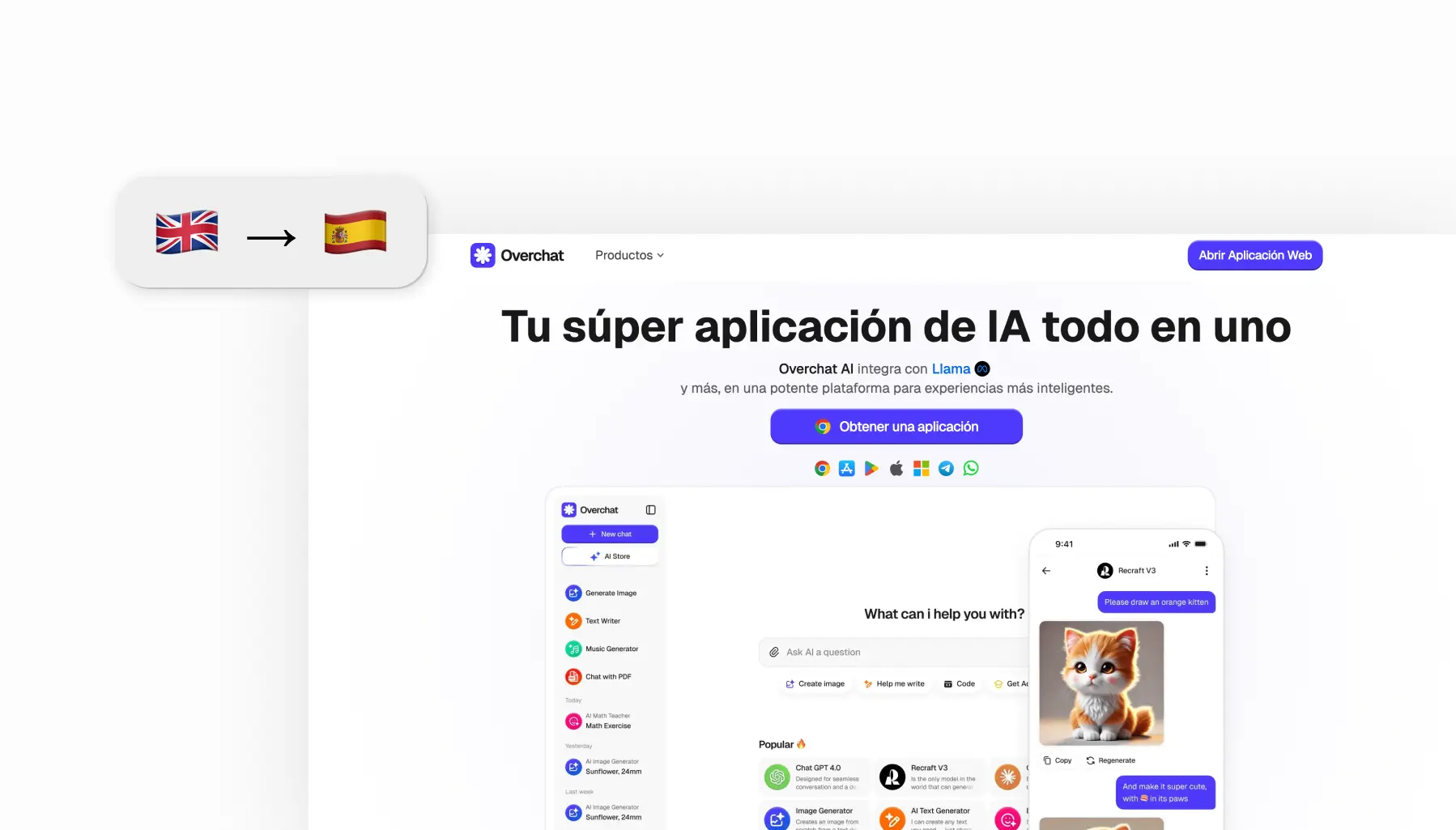Why You Might Need to Translate a Website
Translating websites can help people who are just browsing, but also website owners.
As a User
One reason you might need to translate a website is if you're looking for information that's only available in another language. This often happens when you travel abroad, for instance. Many websites of local businesses are only available in the language of the country where they're located.
Another common situation is online shopping. If you want to buy a product that is only sold online in another country, you might find websites that don't have English or your native language translations. For example, many German online stores that sell things like binoculars and other optics are only available in German. However, they offer good prices and cheap international shipping.
As a Website Owner
If you’re thinking about this from the viewpoint of a website or business owner, the equation flips. By making your content available in multiple languages, you can reach more potential customers. Only 16% of internet users speak English. But if you add Spanish, Chinese, and Hindi, that number can triple.
Translating your website can also improve SEO.
Search engines favor sites that match user language preferences, and multilingual content naturally captures long-tail keywords in multiple languages. This organic advantage compounds over time, as international backlinks and user engagement signals strengthen your site's authority across different regional search indexes.
As a sidenote, one way to translate a website as an owner is to hire a translator. However, machine translation has recently gotten very good. This means that you can use any of the techniques from this article to get your translation, and it will likely be solid.
Additionally, while Google might penalize sites that use too much AI-generated content, this doesn't apply to AI translations. As long as the translation is high quality, which it usually is if you use one of the methods we'll cover here, Google will index your website.
How to Translate a Website on Different Platforms
Each browser and operating system handles translation differently. The next few sections explain the exact steps for each major platform.
How to Translate a Website in Google Chrome
In Chrome, when you visit a page in a foreign language, a translation popup automatically appears in the address bar. To translate the page, click it and select your preferred language.
If the popup doesn't appear, you can trigger translation manually:
- Click the Google Translate icon on the right side of the address bar
- Select your target language from the dropdown
- The page will reload with translated content
You can also right-click any text on the page and select Translate to [your language] from the menu.
You can also translate webpages automatically, and there’s a way to tell Chrome to do this for specific languages. To set it up:
- Click the three dots in Chrome's top right corner
- Go to Settings → Advanced → Languages
- Turn on Offer to translate pages that aren't in a language you read
- Add languages you understand to prevent unnecessary translation prompts
For frequently visited foreign sites, check Always translate pages from [language] in the translation popup. This saves you from clicking translate every time you visit that site.
How to Translate a Website in Firefox
Firefox doesn't include built-in translation, so you'll need to install an extension. The most reliable options are To Google Translate and Simple Translate — both are free.
To install the extension:
- Open Firefox and go to the Add-ons page
- Search for To Google Translate or Simple Translate
- Click Add to Firefox on your chosen extension
- Click Add when prompted for permissions
- Configure your default languages in the extension settings
Once installed, you have two ways to translate:
- Right-click any text on the page and select Translate this page
- Click the extension's toolbar icon in the top right
Usually, the page will open in Google Translate in a new tab, showing both the original and translated versions, but some extensions let you translate selected text without leaving the page — highlight the text you want and click the small translate icon that appears.
How to Translate a Website in Safari
Safari, like Chrome, has native translation. To translate a page in Safari:
- Click the aA button in the address bar
- Select Translate to [your language] from the dropdown menu
If translation is available, you'll also see a translation icon (two speech bubbles) in the address bar. Click it to toggle between the original and translated versions.
On Mac, you might need to enable translation first in Safari → Preferences → Advanced if you don't see the option.
Safari supports fewer languages compared to Google Translate's 100+. It works best with major languages like Spanish, French, German, and Chinese.
A powerful feature of Safari is that translations happen on your device rather than sending data to external servers, which is better for privacy.
How to Translate a Website on Opera GX
Since Opera GX uses the same underlying engine as Chrome, it makes sense that it handles translation almost identically, though automatic translations may be disabled by default. To enable it:
- Click the Opera GX menu in the top left corner
- Go to Settings → Advanced → Languages
- Turn on Offer to translate pages that aren't in a language you read
- Add your preferred languages to the list
To translate a page:
- Find the translate icon in the address bar
- Click it and select your target language
If the translate option doesn't appear, you can also right-click anywhere on the page, and select Translate to [your language].
Beware of this annoying bug: Sometimes Opera GX won’t automatically translate a website even if auto-translate is enabled. If that happens, your best bet is to install the Google Translate extension from the Opera Add-ons store. It works exactly like the Firefox version — a good backup to have.
How to Translate a Website on Android
In Android Chrome, instead of address bar popups, you'll see translation options at the bottom of your screen. When you visit a foreign language website, just tap your preferred language (like English).
If the translation bar doesn't appear:
- Tap the three dots in the top right corner
- Select Translate
- Choose your target language
- Tap Translate
You can also set up automatic translations on Android (just like in desktop Chrome):
- To open Chrome settings, tap the three dots → Settings
- Go to Languages
- Turn on Offer to translate pages that aren't in a language you read
To translate a page on iPhone:
How to Translate a Website on an iPhone
Apple made this very straightforward:
In mobile Safari, tap the "aA" button in the address bar
Select Translate to [your language] from the dropdown menu
If this is your first time using translation, Safari might prompt you to enable the beta feature. If that's the case, just tap Enable to activate it.
If you’re a Chrome user, the steps are the same as on Android.
The Best Google Translate Alternative: Overchat AI Translator
While Google Translate works well enough, Overchat AI Translator is more accurate and tends to translate text more naturally, especially when working with less mainstream languages.
To use use it is very simple:
- Open AI Translator on Overchat AI
- Paste your text
- Select your source and target languages (or let the tool recognize the source language automatically)
- Optionally, choose a tone
- Click Generate
AI Translator will then use a Large Language Model, similar to Chat GPT, to translate your text.
Why use Overchat AI Translator? Instead of translating words directly, it finds natural alternatives in the target language, which preserves idioms and expressions instead of turning them into nonsense.
How to Make Your Website Multilingual
If you own a website, offering multiple languages can expand your audience and improve your search rankings. You have several options depending on your technical skills and budget.
🔵 Hire professionals. If you’re really serious about high-quality translations, the best way is to hire professional translators who understand your industry. It’s an expensive optoin, but also the most reliable one.
🔵Use online translators. Translation services ahve become remarkably good in recent years, especially after many additions of an AI-powered component. To use this option:
- Copy your content into Google Translate, DeepL, or Overchat AI Translator
- Review and edit the output, or hire a proofreader
- Add the translated content to your site
🔵 Use WordPress plugins. If your site runs on WordPress, you have access to translation plugins. WPML or Polylang are two popular options. To translate a website with plugins is very easy:
- Install your chosen translation plugin
- Specify the target language
- The plugin creates translated versions of your pages
Regardless of the technique, don’t forget to:
- Create separate URLs for each language (/en/, /es/, /fr/)
- Add hreflang tags to help search engines understand your language structure
- Include language switcher navigation
- Watch out for increased bandwidth consumption — some spanish and portuguese keywords are low difficulty and high volume!
FAQ
How to translate a website to English
To translate a website to English In Chrome, click the translate icon in the address bar when you visit a foreign site. In Safari, you can tap the aA button and select Translate to English. For Firefox, install the Simple Translate or another extension first.
If you need to translate an entire website at once, go to translate[.]google[.]com and paste the website URL into the left box. Google Translate will give you a clickable link to browse the entire site in English.
How to translate a website to Spanish
- In Chrome, click the translate icon in the address bar.
- In Safari, tap the aA button.
Select Spanish (Español) as your target language.
Most browsers can translate to Spanish from dozens of source languages automatically. The quality is particularly good since Spanish is one of the most supported languages across all translation platforms.
How to translate a whole website
As a user, Google Translate has the best solution for translating entire websites:
- Go to translate[.]google[.]com
- Paste the website's URL into the left text box
- Select your target language on the right
- Click the translated link that appears
A translated version of the site will open in a new tab. This works for any website and navigation, links, and most interactive features still work as before.
If you need to permanently translate a website, or add a localized version, use professional translators or Overchat AI — both offer higher accuracy than automatic browser translation.
Bottom Line
Here are the key takeaways from this guide:
🔵 All major platforms have easy ways to translate websites: while most platforms offer built-in solutions, some require you to install third-party plugins, though this is easy enough.
🔵 Chrome has the best built-in translation — a popup with translation prompt will appear automatically when you visit a foreign website.
🔵 If you’re browsing on a mobile phone, the translation button is usually in the bottom tab — on an iPhone, look for the aA button.
🔵 If you want to translate a chunk of text, use Overchat AI Translator — it’s more accurate than Google Translate.
🔵 To translate a whole website, open Google Translate and paste the URL directly into the tool.