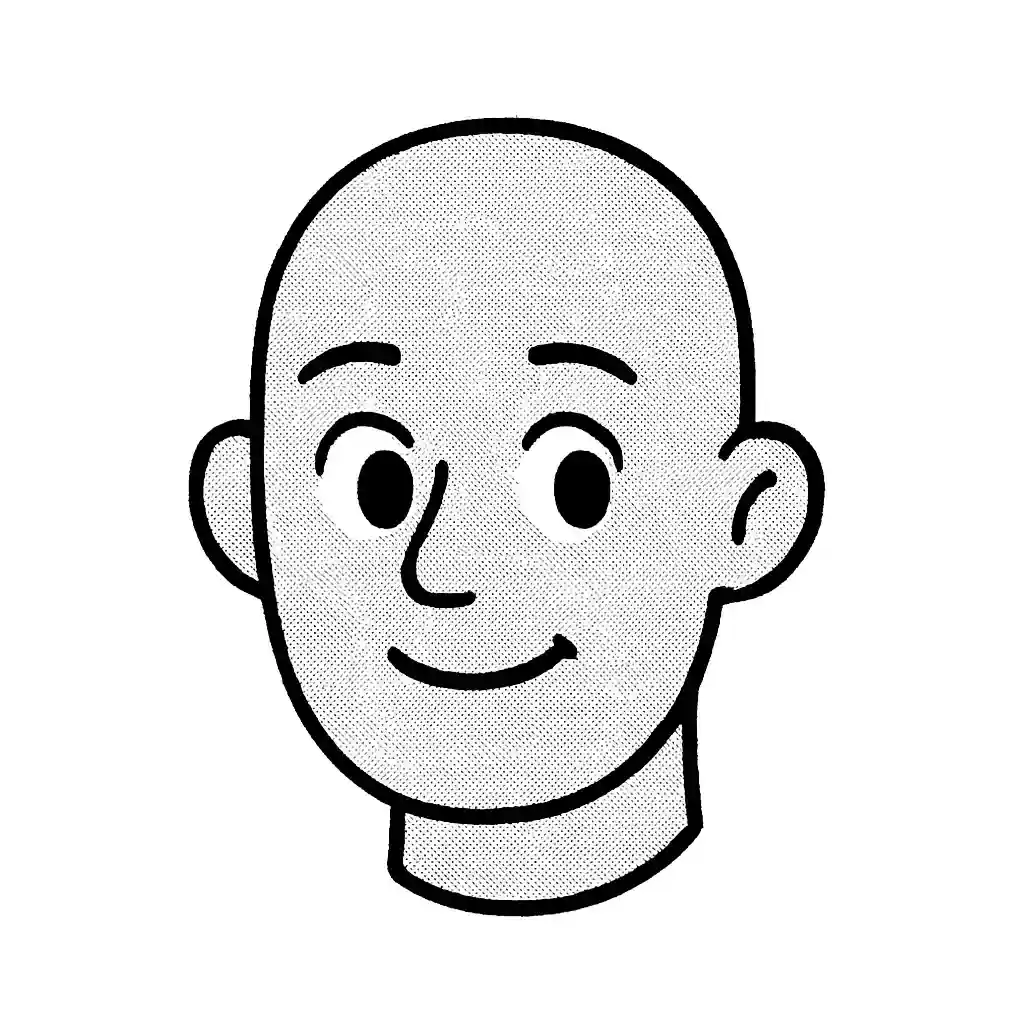PDFs can only be edited in special editors, which is inconvenient if you just need to quickly and easily translate a file. But there is a simple way. This article covers tools that can help you translate a PDF into any language.
Have a question? Ask AI
If you still have questions about translation, formats, or a specific tool — just ask. The built-in assistant will guide you through your situation and help you understand what to do.
How to Translate a PDF File Using Overchat AI
1. Extract the text
- Go to AI PDF Summarizer
- Click the upload button
- Choose the document from your computer.
After uploading, you’ll see the extracted text, and you’ll also be able to get a brief or detailed summary.
If you have an image, a scan, or even a PDF without selectable text (e.g., a scanned document):
- Go to Image to Text tool
- Click the upload button and select the file.
- Once processed, you'll get the full text to copy and paste.
Translate the text
- Copy the extracted text (from either tool)
- Open AI Translator.
- Paste the text into the input field
- Choose the from and to languages. If you’re not sure which language your PDF is in, choose Auto detect
- Choose the translation style
Click the Generate — you’ll get the translated text in seconds. Copy and save it, or try different translation styles.
How to Translate a PDF File Using Google Translate
- In Google Translate, open the Document tab
- Select the from and to languages
- If you’re not sure which language your PDF is in, choose Detect language.
- Click Choose file or drag-and-drop
- Click Translate
A new link with your translated file will appear.
How to Translate a PDF Using Adobe Acrobat
Adobe itself can’t translate files, but it can easily convert a PDF into a Word document, which can then be translated. Here’s how:
- Open the PDF file in Acrobat.
- Go to the Tools menu and choose Export PDF
- Select the export format
- Click Export
- Name the file
- Click Save
You’ll get an editable file that you can now translate using another tool — for example, Overchat AI Translator or Google Translate.
Can You Convert the Document Back into a PDF?
Yes — after translating, you can convert the document back into PDF format using Acrobat:
- Open Acrobat
- Open the Tools menu
- Select Create PDF
- Choose the document
- Click Create
- Save the file
How to Translate a PDF Using DeepL
DeepL is a popular Google Translate alternative, which doens’t have limits on translation volume. It has a feature that helps preserve the exact meaning of specific translated words. To translate a file with DeepL:
- In DeepL, enter the text you want to translate
- Choose the to and from languages
- DeepL will automatically translate the rest of the text to fit the style and meaning of your content.
If you want to fine tune the result, click on a word you want to translate — a list of alternative options will appear.
FAQ
How to translate a PDF into another language?
Extracting the text from PDF (in Overchat AI PDF Summarizer or Image to Text tool) → go to Overchat AI Translator → paste the text → choose the languages and translation style → get your result in seconds.
What's the easiest way to translate a PDF?
If your PDF already contains selectable text, Overchat’s AI Summarizer is the fastest option. It extracts and summarizes your content, and then you can translate it directly.
How to translate a scanned PDF online?
Use Overchat's Image to Text tool. It works with scanned PDFs, photos, or any image file. Upload your file, and it will convert it into editable text you can translate.
How to translate a PDF for free?
Overchat offers powerful free tools to translate PDF files. You can also use Google Translate for simple cases, or DeepL.
How to translate a PDF in Adobe?
Open Acrobat → go to Tools → select Export PDF → choose Word → export and save the file. Then, you can translate that file using your preferred tool.
How to translate a PDF on Mac?
All Overchat tools work in any browser, including Safari. You don’t need to download anything — just upload your file and translate the PDF online.
How to translate a PDF on iPhone?
Overchat AI has an excellent mobile experience. Just open the site on your iPhone, upload your file, and use the same Summarizer, Image to Text, or Translator tools directly on your phone.
Bottom line
PDF files can be a bit of a pain to work with, but modern AI and translation tools make this process rather straightforward. If you have an editable PDF file, use the PDF summarizer tool. If you have a scanned file, use the image to text OCR tool. Both ways allow you to get a translation in minutes.